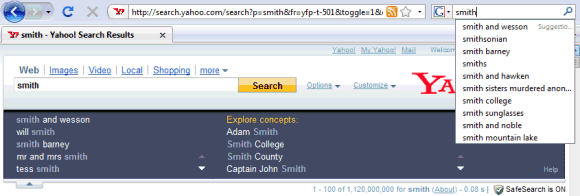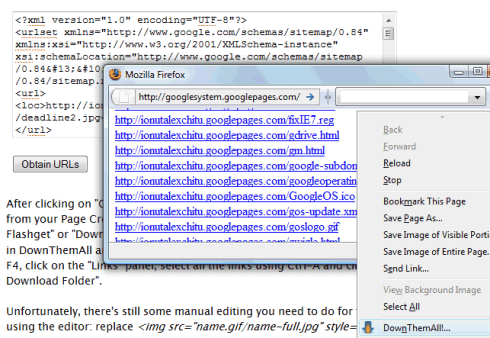Export Files from Google Page Creator:You probably heard that Google intends to
close Google Page Creator and migrate the users to Google Sites, a service that seems to be targeted to a different audience and that lacks many features available in
Page Creator. Google Sites will add some of the missing features by the time Google closes Page Creator, but those who want to move to a different service or maybe to buy a domain can already export the files.
Requirement #1. There are three kinds of files that are trapped inside Page Creator: uploaded files and web pages created using the editor which can be public or unpublished. The following exporting tool can only work for uploaded files and the public web pages. If you have pages that are unpublished and you want to export them, click on "Publish all changes" in the sidebar. You can undo this action later.
Requirement #2. Another prerequisite for the exporting tool is a software that downloads all the files linked from a page. For Internet Explorer, try the excellent download manager
FlashGet (I use the classic version). For Firefox, there's an extension called
DownThemAll that has some of the features from FlashGet. In both cases, you'll have to restart the browser before continuing. As usually, Opera users don't need third-party software for advanced features: there's a sidebar panel that shows all the links from a page.
Requirement #3. If you read this in a feed reader,
visit the site to view the exporting form.
How to export the files.All sites from Google Page Creator have a sitemap that lists all the public files from a site: it's available at SITENAME.googlepages.com/sitemap.xml. Just go to your site's homepage and add /sitemap.xml in the address bar. To copy the content of the XML file in the box below, you could right-click, select "view source" and copy the code (for Firefox, Opera) or open the file http://SITENAME.googlepages.com/sitemap.xml in Notepad.
After clicking on "Obtain URLs", you should see a pop-up window that lists all the files from your Page Creator site. Right-click inside the page and select "Download all by Flashget" or "DownThemAll!", depending on your browser. Make sure to check "All files" in DownThemAll and to choose a folder where the files will be copied. In Opera, press F4, click on the "Links" panel, select all the links using Ctrl-A and click on "Save to Download Folder".
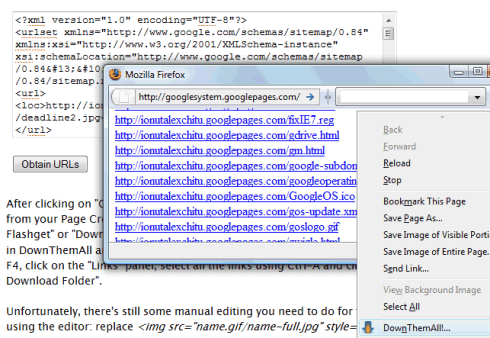
Unfortunately, there's still some manual editing you need to do for the pages created using the editor: replace
<img src="name.gif/name-full.jpg" style="border: 0pt none ;">and similar code with
<img src="name.gif" style="border: 0pt none ;">.
Two free alternatives to Page Creator are
Weebly and
Synthasite. Wall Street Journal has
an article that explains how to buy a domain and host a site without paying too much.
{ Inspired by
Peter Dawson. }
 The excellent music sites The Hype Machine and thesixtyone have similar toolbars, but I'm not sure if the concept works well for videos. I can only see the new feature in Firefox, so I assume this is yet another experimental feature.
The excellent music sites The Hype Machine and thesixtyone have similar toolbars, but I'm not sure if the concept works well for videos. I can only see the new feature in Firefox, so I assume this is yet another experimental feature.